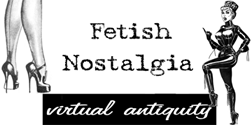converting ebook pages to image files with Irfanview
Use Irfanview to convert ebook pages
to image files.
Obtain free download of Irfanview and
all its plug-ins here -
Install Irfanview.
Install plug-ins.
- - - - - - - - - - - - - - - - - - -
1.
OPEN your pdf file in Irfanview:
1.a.
Press the (letter) o key on your keyboard.
1.b.
Set
Files of type to All files (*.*).
1.c.
Navigate to the directory(folder) where you
saved your pdf file.
1.d.
Click on the name of your pdf file.
2.
NAVIGATE pdf pages in Irfanview
2.a.
Press the Page Up key
to see higher-numbered pages.
2.b.
Press the Page Down key
to see lower-numbered pages.
3.
EXTRACT an image file from the open page.
3.a.
Press the s key
— a Save Picture As window appears
3.b.
Set Save as type to PNG (or other file format).
3.c.
Navigate to the directory where you will save the image file.
— In File name, the name of the pdf file
— appears in reverse/blue.
3.d.
If you intend to save multiple image files from one
pdf file, add ascending numerals before or after the file name.
for example: STS55 pp-1, STS55 pp-2, STS55 pp-3, etc.
This prevents overwriting of files.
3.e.
Press the Enter key.
— Your image file is created with
— the name you assigned
— in the directory(folder) you chose.